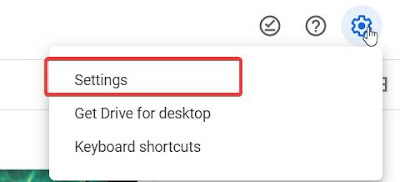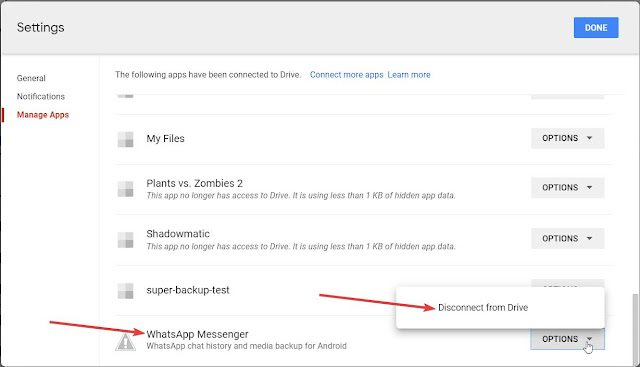Latest modern smartphones are more power hunger devices with big HD, Full HD and even 4K displays. These smartphones are incorporated with huge capacity batteries reaching to a whopping 6000mAh or higher in some devices.
So we definitely need to follow some techniques to save the juice and make the devices run a bit longer.
1. Turning off or Disabling the default apps. Almost all phone manufacturers load the phones with bloatware which occupies lots of space and slows down the device by running silently in the background.
To do this go to the App info of the App which you need to disable. Click Disable. You're done. The app will be disabled and will not be visible in the App drawer. Before disabling, it is good to clear cache and data. This will help in freeing up some space.
2. From Android 6(Marshmallow) onwards, there is an option to change the screen resolution. For example, A QHD display would have resolutions HD, Full HD and WQHD to choose from. Reducing the screen's resolution will reduce the battery consumption. WQHD resolution will consume more power than HD resolution.
1280×720 -> HD / 720p
1920×1080 -> FHD (Full HD) / 1080p
2560×1440 -> QHD/WQHD (Quad HD) / 1440p
3840×2160 -> UHD (Ultra HD) / 4K 2160p
7680×4320 -> FUHD (Full Ultra HD) / 8K 4320p
3. Turn off unused apps. Yes, Android allows you to turn off unused apps and by doing this, the app will be removed from the phone's RAM thus saving CPU usage which in turn leads to power saving.
There are apps from play store which can do this job for you. Greenify is one among the popular apps for hibernating apps and saving battery power. Select the apps that needs to be hibernated so whenever screen turns off the apps will also be turned off. Note that you will not receive notifications if you hibernated an app that gives notifications such as Whatsapp or Viber.
4. If your phone has an AMOLED screen (like most Samsung devices), use a dark-colored background. Black wallpaper can increase battery life because AMOLED screens only illuminate the colored pixels. Black pixels are unlit, so the more black pixels you have, or the more darker pixels, the less power is needed to light them up.
5. Clear the recent apps.Some myths have cropped up that it’s good practice to pull up the Recent Apps menu and swipe away any apps you aren’t using, effectively killing them but this is not true. It does not kill the app. Sometimes it’s possible for apps to go rogue and start hogging resources, but those are the kind of power hunger apps you want to put down for good.
6. Turn off Auto Sync. Turn off auto-syncing for Google accounts. If you don't need every single Google account updated every few minutes or so, just go into Settings and Google account and turn off auto-sync for those apps you don't need constantly updated.
Some apps like email will allow you to manually refresh when you launch them, rather than running multiple auto-syncs throughout the day when you may not need them to. Just sync the apps whenever you need them.
7. Turn off location and background data. Some apps needs location permissions and thus will always keep searching for location when the app is running in foreground or background. So turn on the location only when the app requires it and then turn it off once done.
Keep an eye on apps that use data in the background. Some apps such as the Email, Play Store, Onedrive, etc., continuously collect and send data in the background.
But, you can also perform a hard restriction in Settings -> Data Usage; tap the Menu button tick the “Restrict Background Data” option to enable it. You can also enable per-app restriction by opening each app’s info page.
8. It is always good to have a practice of charging the phone only till 80%. Charging over 80% will degrade battery's life. In the same way charge your phone once it discharges to 30% so the battery should be in between the 30% and 80% of the charge. This is called shallow charging.
There is an app which automatically stops charging once it reaches 80%. Try it out here.