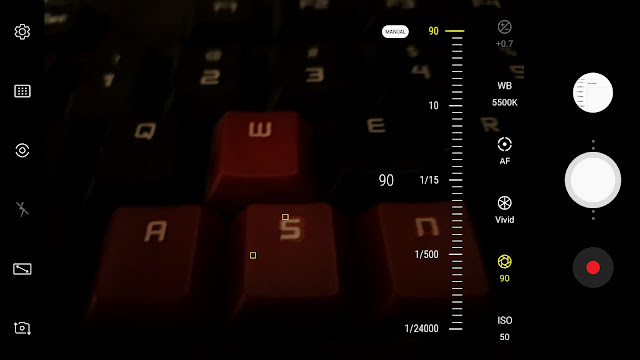I have come across this mod recently and found to be very interesting. The mod makes the Exynos based Samsung devices to use their full potential of the hardware to capture some of the best videos and photos. This mod can be installed only on Stock based Samsung Experience ROMs with Magisk. All the credit goes to the developer Cvolton.
Videos:
The Galaxy S7 Edge stock camera allows to take 4K videos at 30 fps, FHD at 60 fps max whereas this mod allows to capture 4K UHD resolution videos at 60 fps, FHD videos at even 120 and 240 fps and even more. Some of the UHFR resolutions may not work in some devices.
Resolutions available for Videos
The additional Mod Settings can be found in the camera settings as shown in the below screenshot. Allows user to change the Video encoders, Audio bitrates and Video bitrates as they require.
Type of Video Encoders available are H.263, H.264, MPEG-4 Visual and H.265
Audio bit rates ranges from 64 Kbps to 320 Kbps
Video bitrate ranges from 500 Kbps to whooping 200 Mbps
Photos:
The interesting part in the photos is that it's Pro mode. This gives an excellent improvement for the users who use this mode more frequently.
- The limit of the ISO is increased to 6400.
- Shutter speed is scaled up to 90 seconds for long exposure shots (It is 2 or 4 seconds in the stock camera)
- Shutter speed is also lowered to 1/24000 seconds (It is 1/30 seconds in the stock camera)
- Unlocked Pro mode in the front cam
Requirements/Compatibility:
- Magisk 17+
- Samsung Experience stock based ROM
- Supported devices are Samsung Galaxy S7 & S7 Edge, Galaxy S8 and S8+, Galaxy Note 8
- Devices with different sensor resolution than 4032x3024 require a manual modification of a .xml file
Installation instructions:
- Install the zip via Magisk --> Downloads and search for 'Samsung 4k60 Camera Mod'
- Clear the ShootingModeProvider's data
- Install the zip based on the Hardware of the device and not on the type of ROM running
Click here and follow the instructions to Install Magisk on your Samsung Devices