If you had provided your google account(gmail id) for the backup of WhatsApp messages then you have no option to remove the account from WhatsApp itself but you have to login to your google drive to delete the backup. Let's see how to do that!
Deleting the backup from Google Drive
1. Sign in to your google account from this link https://drive.google.com/
2. Go to Setting from the Settings icon
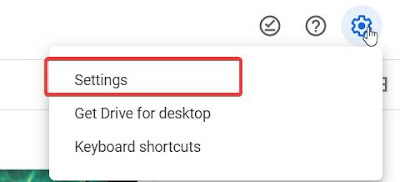
3. Click 'Manage Apps' from the menu on the left. Scroll till you find 'WhatsApp Messenger' and click on 'Options' --> 'Disconnect from Drive'
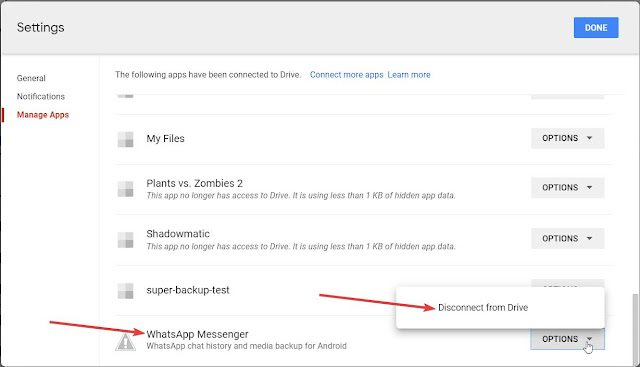
Deleting the backup from Android phone
1. Open File Manager
2. Got to Internal Storage and find the folder 'WhatsApp' and delete it
Stopping WhatsApp to make any more backup in future
1. Open WhatsApp and tap on the three dots at the top right and select 'Settings'
2. Tap on 'Chats' --> 'Chat backup'
3. Tap on 'Back up to Google Drive' and select 'Never. This will stop WhatsApp from backing up the data even though you had provided a google account















